The average person visits a website for 48 seconds, but if it has video we stay for almost six minutes.
Video is powerful. We live in a YouTube age where people want their content to move and breathe.
It’s no surprise then that my video interviews are much more popular than their text counterparts. People would rather watch interviews than read them.
And I like them too. It’s fun talking face-to-face with remarkable people. And these video interviews take much less time than writing a long article or post. I can knock one out in less than an hour.
Over the past few months, several people have asked me how to record their own. If they have a Mac, I usually just point them to Michael Hyatt’s excellent guide.
But if they have a PC, there’s little out there. As far as I know, there’s no comprehensive tutorial for PC users that covers the technical and non-technical aspects of recording a video interview. Therefore I decided to write one myself.
Here are my seven steps to recording a Skype video interview:
1. Choose a guest.
There are tons of interesting people out there, so coming up with potential interviewees shouldn’t be that hard. But if you have trouble here are some questions that might help:
- If I could talk to anyone in the world, who would it be?
- Who would I like to hear interviewed?
- Who are my favorite authors, writers, and columnists?
- Which speakers would my readers enjoy hearing from?
- What’s a popular issue in the news, and who’s the expert in it?
The key here is not to dismiss anyone just because they seem unreachable. Don’t think, “Oh, that person is too famous or too busy” or “they would never want to talk with me.” The reality is people enjoy discussing themselves and their work and it’s a great compliment when you’re asked to be interviewed. In fact, I’ve yet to receive a ‘No’ in all the interview requests I’ve made and I think you’ll experience the same thing.
So dream big and set the bar high.
2. Connect with the guest.
Once you’ve decided on a guest, it’s time to reach out. With a quick Google search you can find contact info for almost any person out there, whether an email address, blog, Facebook page, or Twitter account. From there, send a short message explaining who you are and what you’d like—emphasis on short. Stress that you’re not asking for a huge commitment, just 10-15 minutes of time.
If you know the guest in advance, this is obviously much easier. You can just ask them informally. But if you don’t, here’s a typical email I send:
NAME,
My name is Brandon Vogt, and I’m a Catholic blogger, speaker, and writer. I often do interviews on my blog where in the past I’ve talked with several Catholic authors, speakers, and leaders.
I’m wondering if you’d be willing to join me for a 10 minute video interview via Skype to discuss TOPIC 1, TOPIC 2, and TOPIC 3. How does that sound?
I usually block out 30 minutes for the interview, even though it’s typically done in 10-15 minutes. Let me know what times work best for you and we’ll go from there. Thanks!
Once we agree on a date and time, I then:
- Add the interview to Google Calendar with a 15 minute reminder alarm
- Add their Skype username, website link, and short bio to the event description
- Create a folder within my Interviews folder where I drop articles, links, and pictures relevant to the interview
3. Prepare for the interview.
The work here varies depending on your guest. At a bare minimum, you’ll want need some basic background for the introduction. If the guest is a writer, read through some recent articles and books. If they’re a speaker, download a talk or two.
Once you have the basics down, you’re ready to prepare the questions. Here are some tips:
- Ask open-ended questions. You want to get the guest talking. Don’t ask any yes-or-no questions or any that provoke single-word responses. Stick to questions like “why that?” or “what made you do this?” or “how did you feel when….?”.
- Use suggested topics. If your guest is well-known, they might list suggested interview questions on their website or marketing material. If not, consider asking which topics they’d like to cover.
- Be short. Remember, the interview is not about you; it’s about the guest. Make your questions short and step out of the spotlight. You’ll also want to keep the interview itself pretty short. I typically shoot for 4-5 questions for an 8-12 minute interview.
- Get a little crazy. Consider ending the interview with an off-the-wall question. It’s a chance to show off your guest’s fun side and add some humor to the interview.
4. Prepare the guest.
After you create the questions, send them to the guest a couple days in advance. This lets them mull over the questions and confirms there won’t be any curve-balls. It also diffuses any tension and makes for a much more relaxed interview.
Along with the questions, I also send advice on how the guest can look better on their end of the video. My friend Rob Kaczmark at Spirit Juice Studios helped me put together some tips which I include in my typical prep email:
NAME,
Thanks again for agreeing to an interview! I’m really excited for our chat.
Attached you’ll find a list of the questions I plan to cover. Rest assured, there won’t be any surprises or curve-balls.
If you already have a webcam, great. Most laptops come with built in cameras that are sufficient. But if you’re looking for a high-quality HD version, or if you need a webcam for your desktop, there are plenty of cheap options (I’ve heard great things about this HD Logitech camera for $30).
Also, here are some tips to help the video look even better on your end:
- Don’t mix outside light with inside light. Try to only have one light source, whether that be inside (overhead lights and lamps) or outside (natural light through windows.) If you combine the two, you will get mixed color temperatures and that will throw things off. So if you’re filming inside during the day, make sure to shut the blinds.
- If inside, turn on all lights possible. The brighter the better. Most webcams don’t do well in low light.
- Position a bright light behind the computer. This will act as a “key light” and can be something as simple as a lamp. To diffuse it a little, drape a white sheet over it. This will prevent any “light spots” on your face.
- Don’t wear an all black or all white shirt. The black absorbs light and the white reflects it which both can cause poor quality image from a webcam.
For more, check out this article titled “How to Look Good on Video.”
With all that said, I can’t wait for our chat! My Skype username is ######## and my phone number is ###.###.####. See you online at ##:## pm ET on DAY, DATE.
5. Record the Interview
Probably the most common question I get is about which software to use. As I mentioned before, if you have a Mac check out Michael Hyatt’s guide. He recommends ecamm, which he really likes.
However if you’re a PC user like me, you have several options. Among the more popular ones are Pamela ($33), Evaer ($20), and Riviera ($25), yet I’ve tested all these and have had problems across the board. Either the recording quality was poor, the options were few and limited, or the support was lacking. (I do credit Pamela’s customer service for sending a refund immediately and without question.)
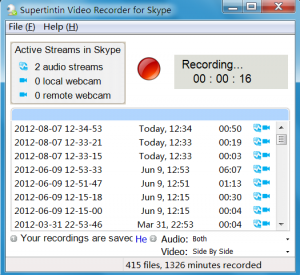 The only software that has consistently worked for me is SuperTintin. That’s the one I recommend. You can download a free, fully-functional trial version right now, but it limits you to five-minutes of recording. The full version is just $30 and allows unlimited length.
The only software that has consistently worked for me is SuperTintin. That’s the one I recommend. You can download a free, fully-functional trial version right now, but it limits you to five-minutes of recording. The full version is just $30 and allows unlimited length.
For $30, it’s definitely worth it. SuperTintin has several cool features including:
- Picture-in-picture video – One video stream is super-imposed on the other, similar to the native Skype layout.
- Side-by-side video – The two video streams line up horizontally, which is what I use for my interviews.
- Several recording options – SuperTintin can record each of the four media streams separately (two video, two audio) or as one combined video.
The program is extremely simple, lightweight, and unobtrusive. It floats in a small window in the corner of your screen and features a big, red ‘record button’ you can’t miss.
When the time arrives for your interview, here’s what to do:
- Open your interview questions on-screen so you can reference them during the chat
- Open up Skype and SuperTintin, then connect with your guest via Skype video chat
- Hit ‘record’ on SuperTintin, and when both of your are ready, launch into the interview.
And that’s it. SuperTintin does the rest. As soon as you stop recording, it saves the media files to your folder of choice.
You’ll have to play around with the settings to maximize the video quality. I’ve found that the final quality is more dependent on your internet connection than anything else. Recording multiple media streams demands a ton of processing power and bandwidth, which means you shouldn’t expect Hollywood-style production value. But you’ll still get some pretty decent output with the Skype/SuperTintin set-up.
A few additional tips :
- Try to look at the webcam. You’ll be tempted to look at your guest’s face on-screen, but try to gaze at the webcam whenever you’re speaking. Encourage your guest to do the same.
- Have a backup recording source. I typically use my iPhone, which I set next to my laptop during the interview. It records both ends of the audio so just in case disaster strikes, I can always play the audio from my iPhone, transcribe it, and produce a nice text interview.
- Consider an additional camera. During my interviews, I actually cheat: I use two cameras. I use the non-HD webcam on my laptop for Skype, and that’s what my guest sees on their end of the video chat. But I also have an HD FlipCAM set up right behind my computer, which I use to record my side of the conversation. In the editing phase, I splice together my guest’s video from SuperTintin with the HD footage from my FlipCAM. I do this simply to improve the video quality on my side of the conversation, boosting it from standard to HD.
- Expect glitches. About half the interviews I do have some sort of malfunction, whether it be lag, bad audio, or even complete disconnection. And that’s OK. Don’t flip out when that happens. Simply re-connect, begin recording again, and edit out the glitches during the next step. Remember that you’re using a free video chat program with some $30 software—you take the good with the bad.
6. Edit the Interview.
The last production step is to edit your interview. You can get as fancy or plain as you want. Some people just use the raw, unedited output from SuperTintin. I typically add an intro clip with music and text featuring the name of my guest. I’ll also add music and text to the end of the interview, and possibly pictures scattered throughout. Also, if there were any hiccups in the video due to connection problems, here’s where you can clip and clean everything up.
Almost every modern computer comes with simple, powerful video editing software already loaded on the device. These programs should be able to do most of what you need. If you’re a Mac, it’ll be iMovie. For PCs, it’ll be Windows Movie Maker. Both programs are user-friendly yet there are many helpful tutorials online.
If you want something more robust, you might consider Sony Vegas (PC) or the much-more-expensive Final Cut (Mac). I use Sony Vegas mainly because it allows me to easily zoom in to multiple video streams. My interviews usually begin with both faces side-by-side, but when my guest speaks I zoom in so that his or her face fills up the screen.
7. Upload the Interview.
 Finally, you need to upload the interview. I prefer YouTube over Vimeo, primarily because of its SEO benefits. When someone Google’s your guest’s name they’ll be much more likely to stumble across your video if it’s on YouTube rather than Vimeo. I also like that YouTube has no uploading limits. Vimeo has its own benefits—like no ads and more control—but I still like YouTube more.
Finally, you need to upload the interview. I prefer YouTube over Vimeo, primarily because of its SEO benefits. When someone Google’s your guest’s name they’ll be much more likely to stumble across your video if it’s on YouTube rather than Vimeo. I also like that YouTube has no uploading limits. Vimeo has its own benefits—like no ads and more control—but I still like YouTube more.
When you upload the video, make sure to set the privacy to ‘Private.’ This lets you preview the video and make any tweaks before going live. If you want to send a “preview link’ of the post to your guest before going live, change the privacy setting to “Unlisted” and then email them a link. Finally, and I say this from experience, be sure to adjust the privacy to ‘Public’ before embedding it on your blog or website.
And that’s it! If you have any questions, let me know in the comment box. And please share your own video interviews! If you need some inspiration, check out my own. Here’s what the final product looks like:

